
Features and Advantages of Computerised Accounting Systems
A Computerised Accounting Environment refers to the use of dedicated software and hardware to record, process, and report financial transactions. Unlike traditional manual methods, this environment relies on technology to automate calculations, store data securely, and reduce the risk of human error. By digitising the entire accounting process, businesses save time, improve efficiency, and ensure accuracy in their financial statements.
In a computerised accounting system, software is used as a tool to manage financial information based on accounting principles and standards. The operating environment includes computers (hardware), software applications, database systems, and well-defined operating procedures. This setup enables faster processing of vast volumes of transactions and automates many routine tasks such as ledger posting and financial reporting.
A defining feature is data storage in a centralised database, ensuring that information remains safe and accessible to authorised users. Automated processes are built into the software, so recurring tasks are handled quickly and consistently. Multiple users can access and work on the data simultaneously, which makes the system scalable for any business size.
The requirements of a computerised accounting system include an appropriate accounting framework for grouping and coding data, operating procedures for workflow integration, data processing actions to convert data into decision-useful information, an effective reporting system for generating statements, and interfaces (both front-end and back-end) to maintain and retrieve records.
Key features of computerised accounting include central data storage, process automation, system scalability, multiple user access, inventory management, and highly accurate financial reporting. The software improves the reliability of information, minimizes manual intervention, and reduces the scope for error.
Depending on business needs, there are three main types of computerised accounting software:
- Ready-to-use software: Suited for small-scale businesses with basic needs and limited users. These offer ease of use but may lack advanced privacy features.
- Customised software: Developed to meet specific requirements, usually for medium to large businesses. These can be linked with other information systems, but are more expensive.
- Tailored software: Advanced systems for large enterprises with wide geographic presence and many users. They are an essential part of management information systems and have robust security and validation mechanisms.
The suitability of computerised accounting software depends on flexibility across different hardware, affordability, the size of the firm, ease of user training, presence of advanced features (like multi-user access and data import/export), and strong security to prevent unauthorised access.
The use of automated accounting solutions comes with several advantages. These systems improve the speed and efficiency of handling data, reduce manual effort, and deliver more accurate results. Data is available and updated in real time, ensuring prompt business decisions. Reports can be generated instantly, including trial balances, statements of account, and other management information. The system can also help save physical space, as information is stored digitally rather than in paper ledgers or registers.
However, it is also important to understand some limitations. Computerised accounting systems can be costly due to setup, maintenance, and training expenses. Technical expertise is necessary for operation, and any hardware or software issues can disrupt work. Centralised data is sometimes vulnerable to data breaches, and unexpected human errors may still occur, requiring supervision.
To summarise, a computerised accounting environment offers a structured way to manage the financial data of an organisation by integrating technology with sound accounting practices. Its main principles and components are also captured in the following table:
| Component | Description |
|---|---|
| Hardware | Computers and supporting devices used for data processing |
| Software | Applications designed to handle accounting functions and reports |
| Database | System for storing and retrieving accounting data |
| Operating Procedures | Rules and processes for managing data entry and reporting |
| Reporting System | Mechanism for generating financial and management reports |
| Front-end Interface | User interface for interacting with software |
| Back-end Database | System for secure data storage and retrieval |
An example of how a computerised accounting process works step-by-step is as follows:
- Recording: Enter financial data through the software interface (e.g., vouchers or invoices).
- Processing: The software automatically categorises, posts, and validates entries based on rules and logic.
- Reporting: Generate statements, trial balances, or any required financial report instantly for decision-making.
When selecting software, a business should ensure it matches its operational needs, integrates well with current processes, is budget friendly, and provides advanced features (such as multi-user access and export/import options) with strong security controls.
| Advantages | Disadvantages |
|---|---|
|
|
For extra practice and detailed notes, visit Accounting Process and explore concept pages across Commerce subjects. This will help you gain deeper understanding and prepare effectively for exams.
Next steps for mastery:
- Attempt practice questions and problems based on digital accounting systems.
- Review the steps and controls in computerised accounting for better application-based questions.
- Use Vedantu resources to clarify all key concepts and strengthen exam preparation.
FAQs on Computerised Accounting Environment Explained for Commerce Students
1. What is a computerised accounting environment?
A computerised accounting environment uses computers and specialised accounting software to record, process, and generate financial information. This system replaces manual processes with automated tools for faster, more accurate, and secure accounting operations.
2. What are the essential features of a computerised accounting system?
Essential features of a computerised accounting system include:
- Automated calculations and real-time error checking
- Centralised data storage with enhanced security
- Instant generation of financial reports
- Audit trails for all transactions
- User access controls and authentication
- Scalability for growing business needs
3. What are the main components of a computerised accounting system?
Main components of a computerised accounting system are:
- Hardware: Computers, servers, and peripherals
- Software: Accounting programs like Tally, QuickBooks
- Database: Organised digital data storage
- Personnel: Accountants, system admins
- Controls: Protocols for access and data security
4. How does a computerised accounting system differ from manual accounting?
Key differences between computerised and manual accounting:
- Computerised systems automate entries and calculations, while manual systems require physical work
- Error detection is instant in computerised systems, but delayed in manual methods
- Reporting is automated and real-time in computerised setups, versus time-consuming manual reports
- Computerised data is protected via passwords and encryption; manual data is vulnerable to physical loss
5. What types of computerised accounting software are commonly used?
Commonly used computerised accounting software includes:
- TallyPrime / Tally ERP – Popular for GST and inventory
- QuickBooks – Cloud-based and user-friendly
- Zoho Books – Indian GST-compliant cloud software
- SAP – Comprehensive ERP for large corporates
6. What internal controls are necessary in a computerised accounting environment?
Necessary internal controls include:
- User authentication and access restrictions
- Regular data backups and recovery planning
- Audit trails to monitor all changes
- Role-based permissions and segregation of duties
- Data validation and input error checks
7. What are the main advantages of computerised accounting?
Main advantages of computerised accounting:
- Faster data processing and report generation
- Enhanced accuracy with reduced human errors
- Centralised and secure data storage
- Real-time information for decision-making
- Cost-effective scalability for business growth
8. Are there any disadvantages of computerised accounting systems?
Disadvantages of computerised accounting systems may include:
- Higher installation and maintenance costs
- Need for technical training of staff
- Data security risks from cyber threats
- System failures can interrupt business processes
- Dependence on technology and power supply
9. How can a computerised accounting system help detect unauthorised transactions or errors?
A computerised accounting system helps detect unauthorised transactions via:
- Audit trails that log every entry and alteration
- Automated alerts for unusual or suspicious activity
- Restricting access through user roles and passwords
- Built-in validation checks during data input
10. What steps should be followed when selecting accounting software for a business?
To select suitable accounting software, consider the following steps:
- Assess the size and needs of your organisation
- Check compatibility with existing hardware and other business systems
- Review security and data protection features
- Ensure the software provides scalability and relevant features (like GST compliance, multi-user access)
- Compare installation, maintenance, and training costs
- Evaluate user-friendliness and support resources
11. Explain the accounting process in a computerised environment.
The accounting process in a computerised environment involves:
- Entering transaction data through vouchers or forms
- Software validates data and posts it automatically
- System updates ledgers and generates trial balances in real-time
- Instant report creation for decision-making and compliance
12. What is an audit trail, and why is it important in computerised accounting?
An audit trail is a chronological record of all transactions and data modifications in the system. Importance:
- Provides transparency and accountability
- Helps detect errors or unauthorised changes
- Essential for financial audits and meeting regulatory standards