
Paint Brush Introduction
Paint Brush is a drawing tool that helps the users to create simple to complex drawings digitally. Paint programs can be used to create even detailed drawings easily. Paint is a simple graphic editing program. Drawings created using Microsoft Paint can be used even as a wallpaper too. The files of Paint are saved as a “.bmp” file extension. Every child who is introduced to computers and its functions will first be familiarised with the Microsoft Paint. This is because it is one of the simplest programs and fun to work with.
Features of Paint Brush
Paint Brush has a number of features that can be used for creating drawings.
Menu Bar
The Menu Bar consists of the following features:
File Menu: This consists of various features for creating a new file, saving, printing, setting as desktop background, etc.
Edit Menu: Edit menu has the features for following options for undoing, redoing, copying, pasting, etc.
View Menu: View Menu has the features for displaying toolbox, colour box, status bar, text toolbar, zooming, and viewing bitmaps.
Image: The Image menu is used for flipping, stretching, and inverting colours, among others.
Colours: The Colours option is used to edit colours of the drawing.
Help Menu: As the name suggests, Help Menu provides comprehensive help about paint.
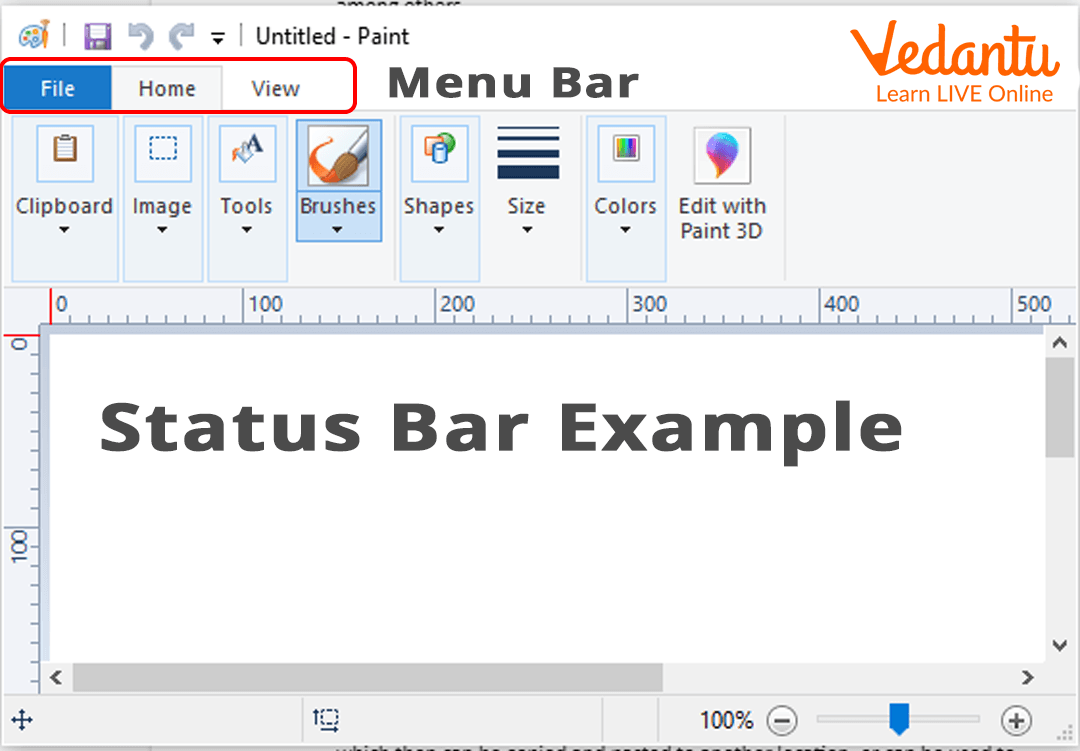
Menu Bar
The Toolbox
The toolbox is very useful, because it contains all the tools that are used throughout the drawing.
Free-Form Select and Select Tool: This tool is used for selecting a specific object, which then can be copied and pasted to another location, or can be used to delete that selection.
Eraser/Colour Eraser: This tool is used for erasing the drawing or the colour that has been applied.
Pick Colour: This tool helps in picking a specific colour that the user wants and makes it the active colour, meaning that whatever is done next will have that colour.
Pencil: This tool is used for drawing.
Airbrush: This tool is used for spraying the object with the colour.
Line Tool: This tool is used for drawing a line. To make a line straight, hold down the Shift key and then drag the mouse holding the left button. The thickness of the line can be selected below the toolbox.
Rectangle Tool: This tool is used for making rectangles. We can also draw a square by holding the Shift key.
Ellipse: The ellipse tool is used for drawing an ellipse, you can draw a perfect circle by holding the shift key before you start dragging your mouse.
Fill with Colour: As the name suggests, this tool can be used to fill an object with colour all at once.
Magnifier: Magnifier is a zoom tool that can be used to magnify a part of the drawing.
Brush: Brush tool is used for painting.
Text: Text tool is used to add text to the painting.
Curve Tool: Curve tool is used to draw a curve.
Polygon Tool: Polygon tool is used for drawing a polygon, but still a lot of other objects can also be used using this object.
Rounded Rectangle: This tool helps the user to draw a rectangle with rounded corners.
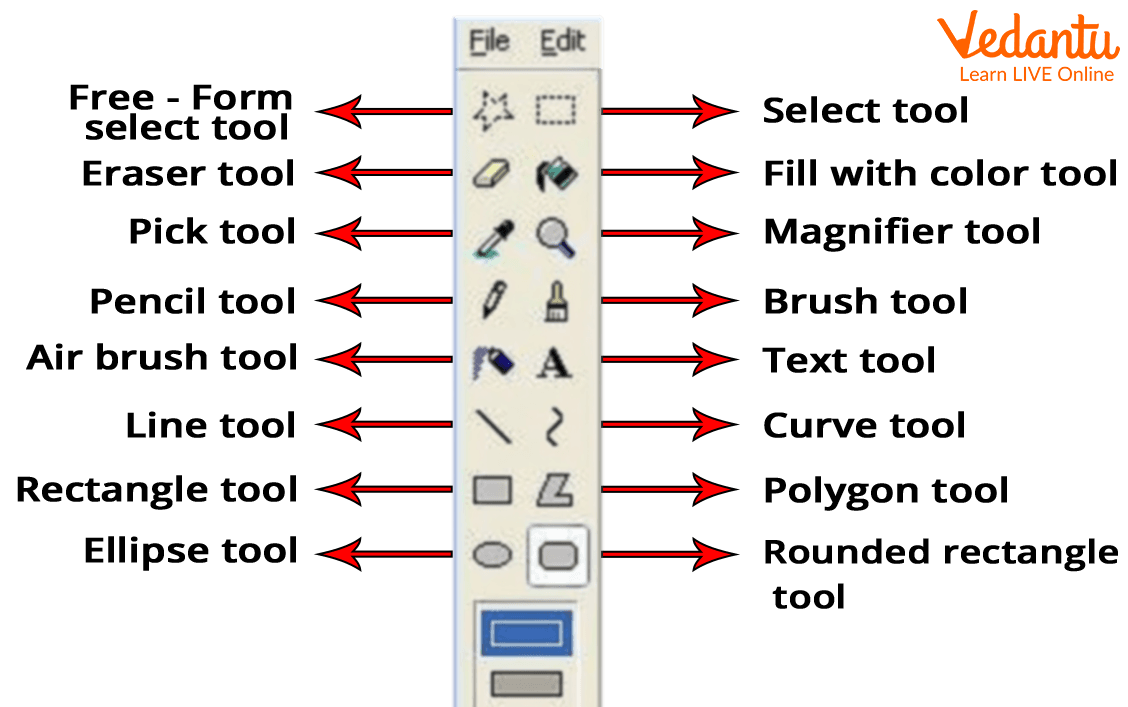
Tool Box
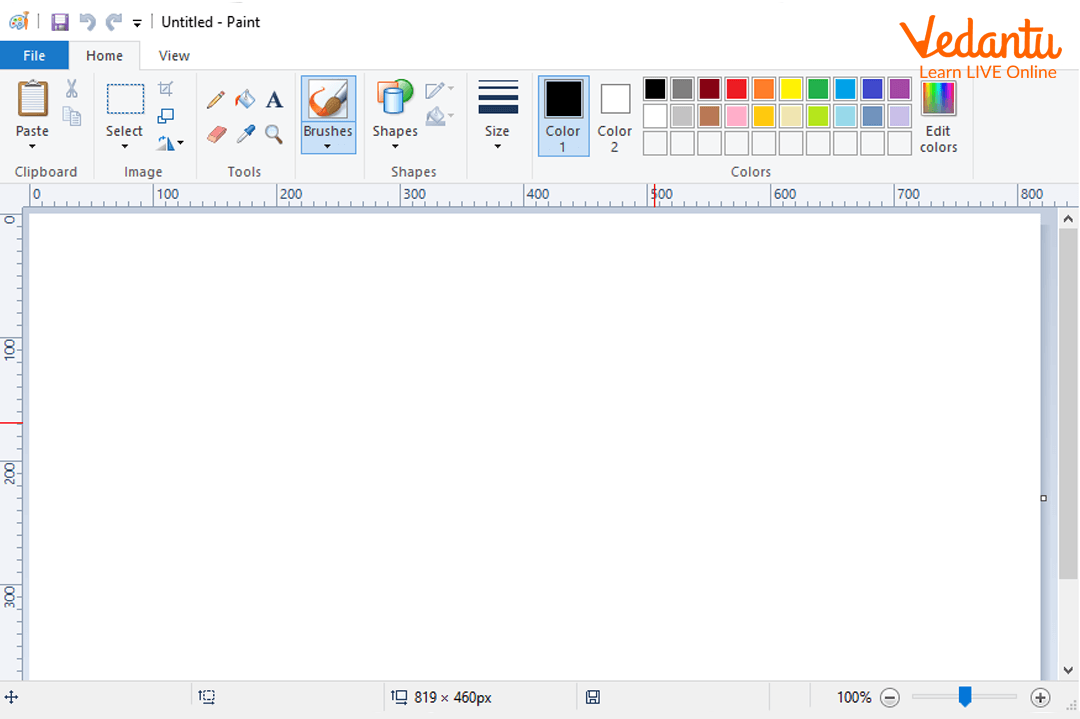
MS Paint
Why Is a Paint Brush Used?
Microsoft Paint is a basic software that comes along with all the versions of Windows. It is used for graphic designing at a very basic level. The images or drawings created using paint can be used as a wallpaper. Paint brush can also be used to edit images. Paint brush is a fun tool used by children to create drawings and showcase their skills.
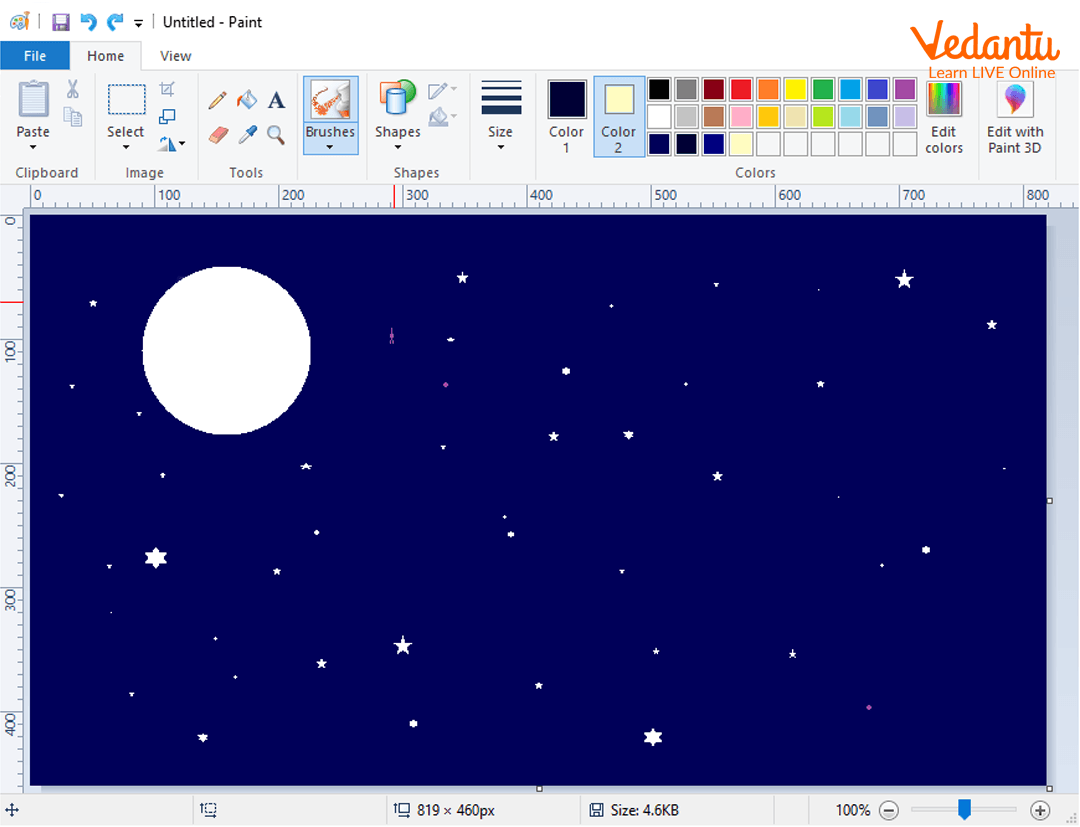
Drawing Drawn Using MS Paint
Points to Remember
Paint comes along with the Microsoft windows with all its versions.
Paint is a basic graphic designing tool.
We can add text also to the images or drawings using the text tool.
We can also use the image created using paint as a wallpaper.
Learning by Doing
Make a landscape using tools of MS Paint.
We can open saved files in Paint. (true/false)
Sample Questions
1. Choose the correct statement
We can use paint to edit images.
We can use images or drawings created using paint as wallpaper.
Paint is used for graphic designing at a basic level.
All the above
Ans: D)
2. List any 5 features of MS Paint.
Ans: The five features of MS Paint are:
Airbrush: This tool is used for spraying the object with the colour.
Line Tool: This tool is used for drawing a line. To make a line straight, hold down the Shift key and then drag the mouse holding the left button. the thickness of the line can be selected below the toolbox.
Rectangle Tool: This tool is used for making rectangles. We can also draw a square by holding the Shift key.
Ellipse: The ellipse tool is used for drawing an ellipse, you can draw a perfect circle by holding the shift key before you start dragging your mouse.
Fill With Colour: As the name suggests, this tool can be used to fill an object with colour all at once.
Summary
In this article, we have learnt about MS Paint. MS Paint is a drawing tool that helps the users to create simple to complex drawings digitally. We have also learnt about the features of Paint Brush. We also discussed why the paint brush is used and familiarised ourselves with the features of the paint brush. We hope you enjoyed learning about MS Paint. Do try out the following exercises and check out our website for similar articles.
FAQs on Microsoft Paint and the Use of Paint Brush
1. Which tool can be used to add text in the drawing?
The text tool can be used to add text to the image.
2. What is the file extension of the Paint file?
The file extension of the paint file is “.bmp”
3. What is the use of the fill colour tool?
The colour fill tool is used to fill the colour all at once in any enclosed shape.