
An Introduction to the MS Word
MS Word is the most popular and largely used word processing document software, developed by Microsoft. MS Word is very easy to learn and a user-friendly software. MS Word saves the documents commonly in “.doc” or “.docx” file extensions. MS Word is used to make professional-quality documents, letters, and reports. The advanced features of MS Word help to edit documents, copy and paste information from other documents, and also gives the facility to print the documents.
How to Open Saved Documents
MS Word gives us facilities to save the documents in the computers’ memory which can be opened any time for any editing or for making any required changes in the document. We can open any document using the Ctrl + O shortcut key.
OR
We can open the saved documents in the MS Word by following some simple steps.
Firstly, click on the File Menu.
Then, click on the OPEN option in the menu. The Open dialog box will appear.
We can double click on the document to be opened.
or
Single click on the document and then click on the Open Button.
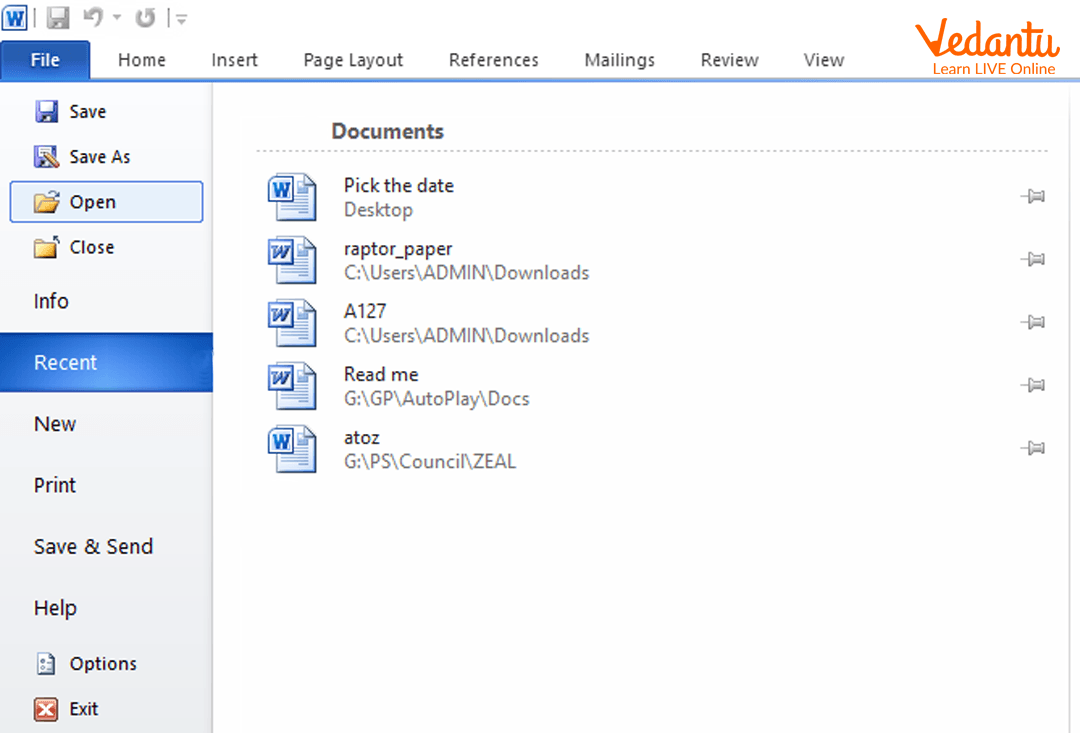
MS Word File Open Option
How to Print a Document
MS Word provides facilities to print the documents in it and obtain their hard copy (in paper formats). We can simply print any document using the Ctrl + P shortcut key.
Or
We can print the document using the below simple steps:
Firstly, click on the File menu.
In the drop-down menu that opens, click on the Print option. The Print dialog box will appear.
From the options available in the Print dialogue box, we can set and change it (number of copies, collated, page range, etc.).
After selecting those options, click OK.
The printer will print the document.
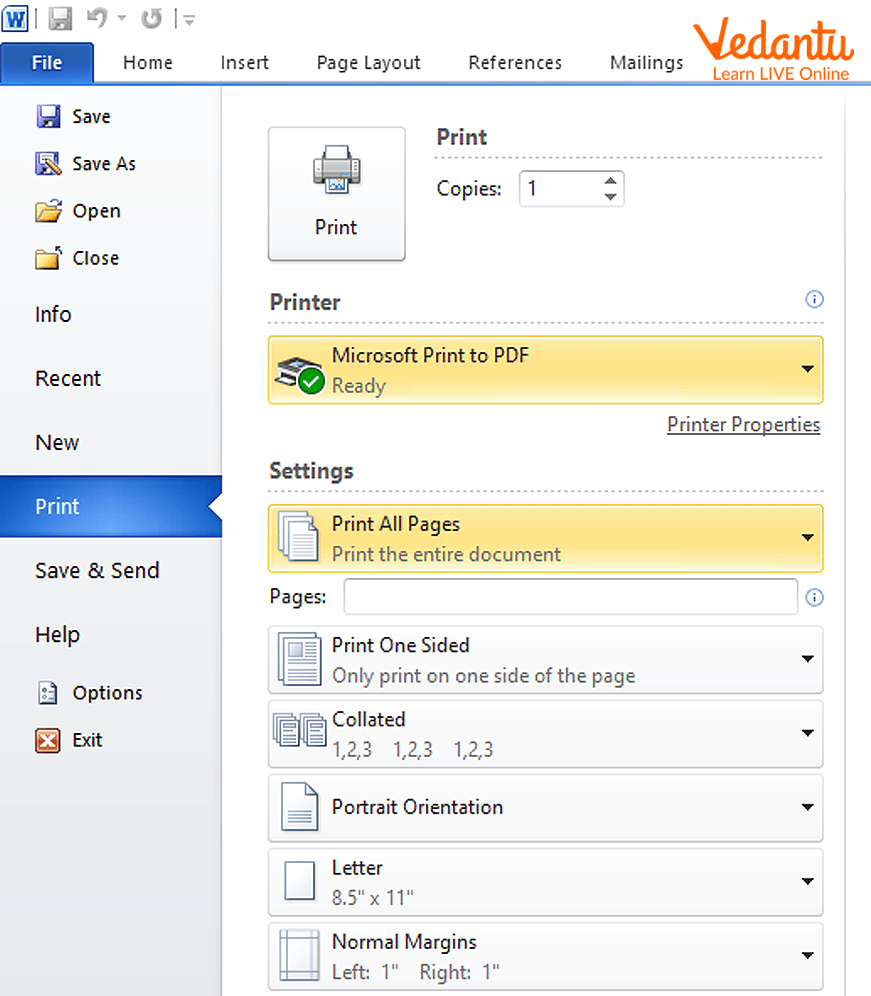
MS Word File Print Option
How to Print a Document Using the Print Button
If we need a single copy of the current document we are working on, the print button option is the fastest and the easiest method to do it. Simply, we need to click on the print button on the toolbar. The printer prints one copy of the document.
How to Close a Document
MS Word gives us the option to save the document for future reference. We can close the document by following these simple steps.
Firstly, click on the File menu.
In the drop-down menu, click the 'Close' option from it and the document will be closed.
OR
A simpler way to close any document is to click on the Close button ("X" button) on the top of the document window. It will close the document.
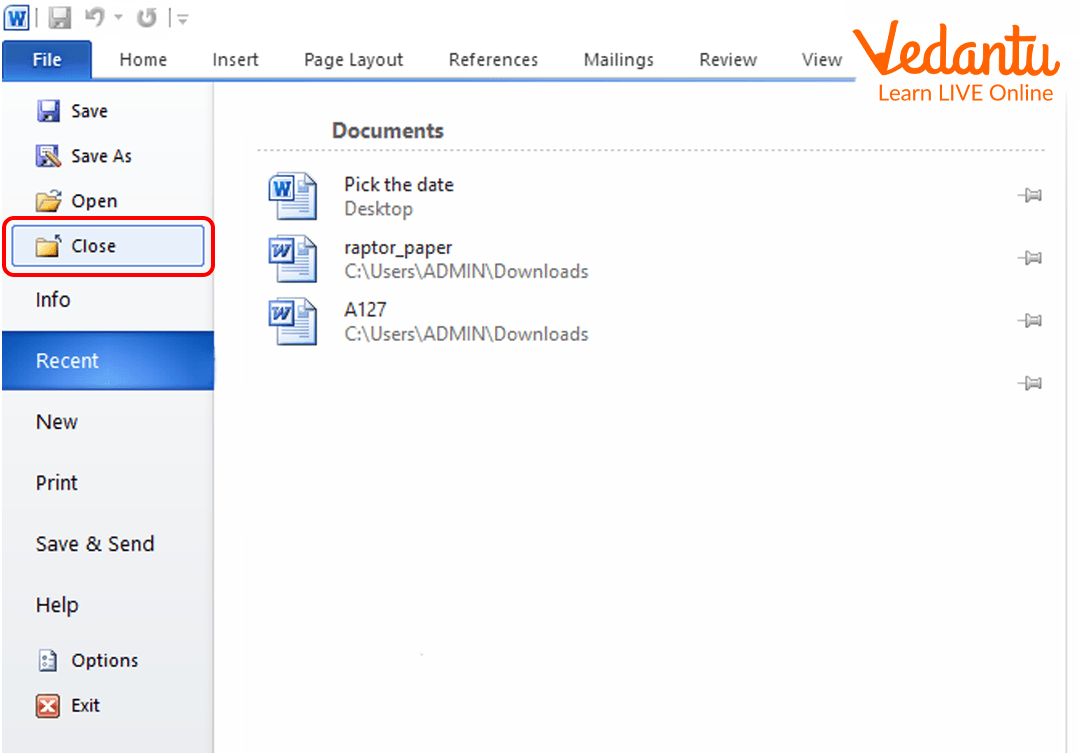
MS Word File Close Option
Points to Remember
MS Word is developed by Microsoft.
We can open any saved document using MS Word.
MS Word saves the documents in “.doc” or “.docx” file extension.
We can print any document using the Ctrl + P shortcut key or by using the print button.
Learning By Doing
Open MS word and try to open a saved document and also try closing the document.
We cannot close the MS word document once opened. (true/false)
Sample Questions
1. Choose the correct statement.
We cannot open a saved document in MS Word.
We cannot print any document using MS Word.
The Print button is the fastest way to print the document.
None of these.
Ans: C
2. Can we print a document using MS Word? If yes, How?
Ans: Yes, we can easily print the document using MS Word.
We can simply print any document using the Ctrl + P shortcut key. And then click on the print button.
Or
We can print the document using the below simple steps:
Firstly, click on the File menu.
In the drop-down menu that opens, click the Print option. The Print dialog box will appear.
From the options available in the Print dialogue box, we can set and change it (number of copies, collated, page range, etc).
After selecting those options, click OK.
Summary
In this, we learnt about MS Word. We learnt about how to open saved documents in MS Word. We also learnt about certain features like printing a document, printing a document using the print button, and also closing a document.
FAQs on Working With Documents
1. What is the fastest way to print a document using MS Word?
The fastest way to print any document using MS Word is by clicking on the print option on the toolbar.
2. Can we open any saved document in MS Word? If yes, How?
Yes, MS Word gives us an option to open the saved documents in MS Word.
We can open any document using the Ctrl + O shortcut key.
OR
We can open the saved documents in the MS Word by following some simple steps.
Firstly, click on the File Menu.
Then, click on the OPEN option in the menu. The Open dialog box will appear.
We can double click on the document to be opened.
OR
Single click on the document and then click on the Open Button.
3. Where is the close document option located in the MS Word 2013?
The close document option is located in the file menu of the MS Word 2013.