
Saving a Drawing
MS Paint Brush is a very powerful and very easy-to-use software application used to draw digitally on a computer. It has various features and tools that can be used for a variety of functions. To avoid your work from being wiped out, it is necessary to properly save your file.
Step-by-Step Process to Save a Drawing
1. On the menu bar, you will find an option called File menu. Click on it.
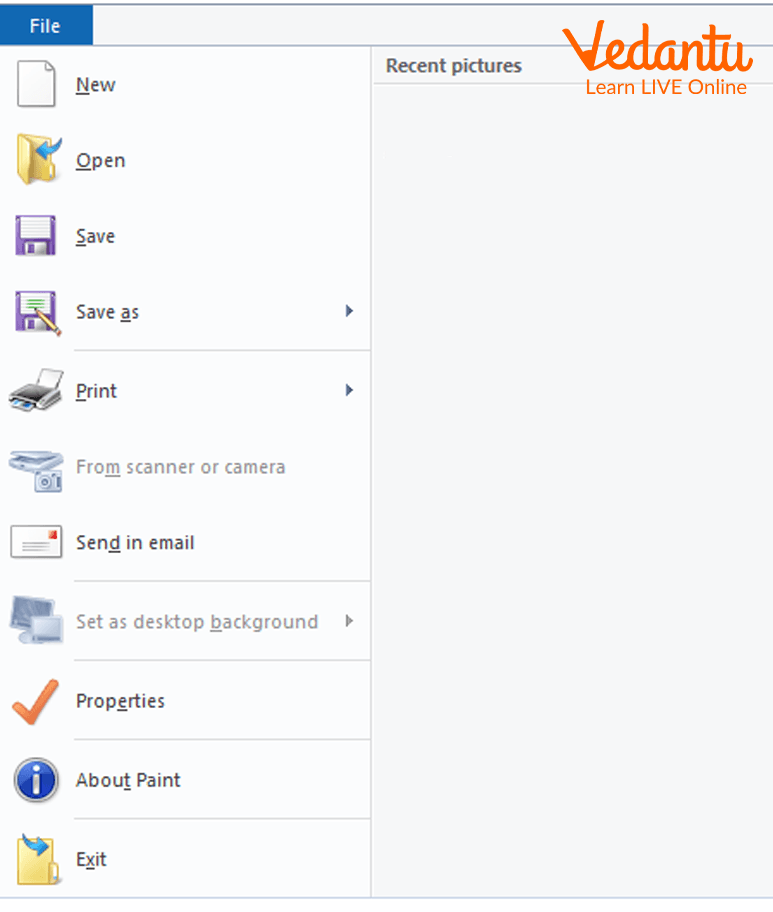
Clicking on the File Menu
2. You will now see a new window open. Click on the Save/Save As button.
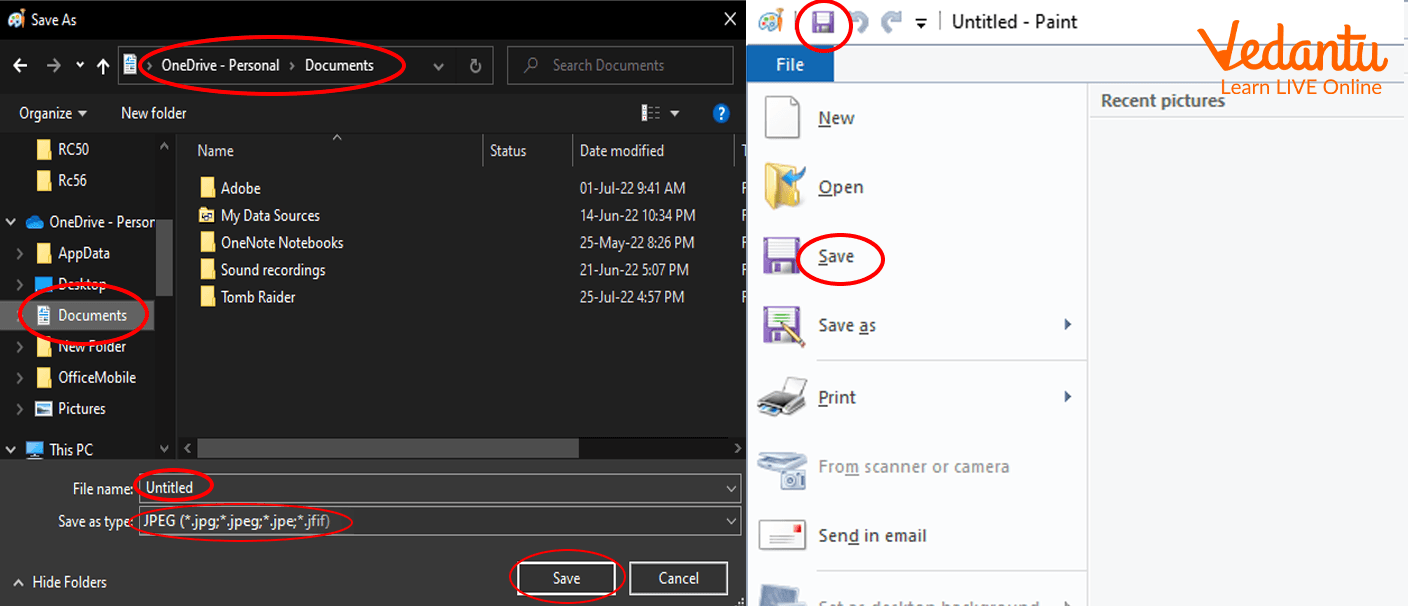
The Save As Button that Opens After the File menu
3. Now another window will open. Type the name which you want to name the file as.
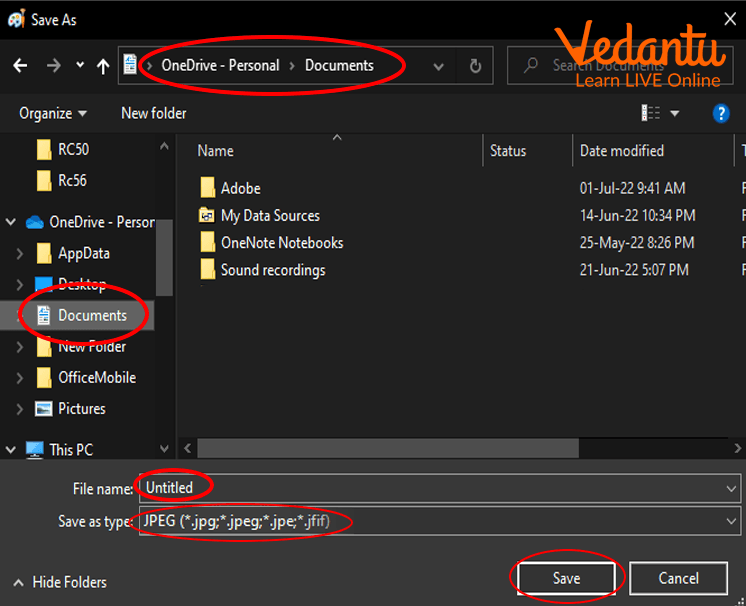
The File Name in the Save As Window.
4. Afterwards, you can select the extension in which you want to save it.
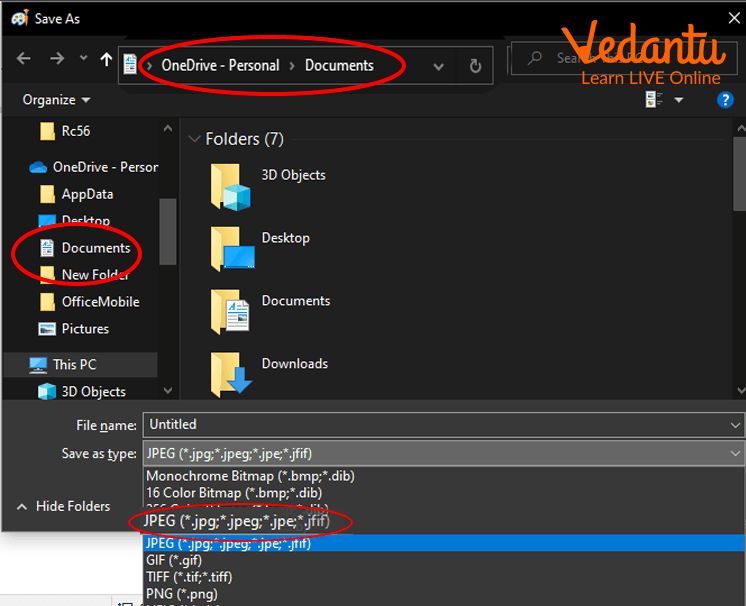
Different Extensions Available for Computer Files
5. After entering the name and the format, click on the Save button.
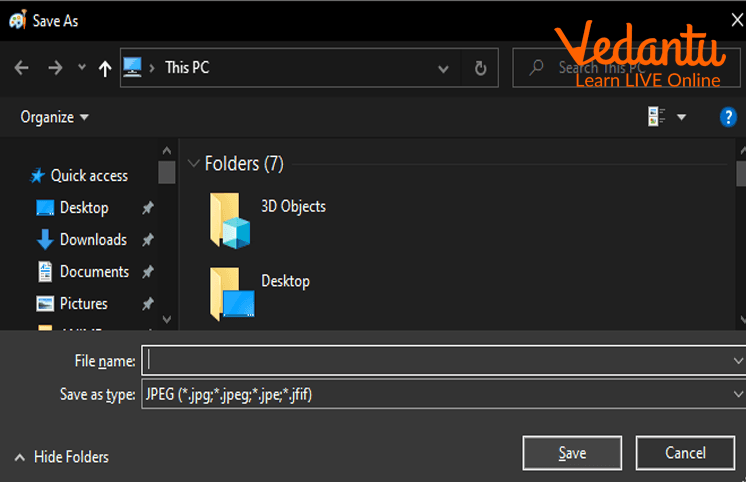
Clicking on the Save Button
6. The created file will now be saved.
Tools Used to Save a Drawing
The Save As option from the File menu is to be used to save files in MS Paint Brush.
Commands Used to Save the Drawing
Instead of opening the Save As window from the File menu, you can use the command Ctrl+S to save a drawing as a shortcut.

Person Pressing Ctrl and S Keys Together
Important Terms
MS Paint Brush: A software application used to draw digitally on a computer. It comes bundled with Microsoft Windows Operating system.
File: A document created with the help of a computer like a word or notepad file. It can be of different types like word, document, pdf, PowerPoint, etc.
Save: The act of saving a file to avoid it from being deleted. To save a file, press Ctrl+S or click on the file menu and then open the Save As option.
File Menu: It is the first option available on the Menu bar in MS Paint Brush. It has various options that can be used to save, delete, open, or edit any files.
Save As: This option enables us to save our drawings in various formats. You can open it either by pressing Ctrl+S or by opening the Save As option from the File menu.
Extension: The part attached after the name of a file to clarify the format it belongs to. It also determines what type of file it is. For example, doc, word, ppt, etc.
File Name: The name that is given to the file while saving it in an application. It can be altered later if you want to do so.
Important Points
The tool used to save a drawing in MS Paint Brush is the File menu.
MS Paint Brush allows us to save our files in various formats like TIFF, JPEG, BMP, PNG, etc.
The shortcut command used to save a drawing is Ctrl+S.
MS Paint Brush has a variety of tools and features that make it very easy to use.
Summary
MS Paint Brush is the most popular application being used to draw digital drawings with the help of a computer. You can save a file in it bg File>Save As. Type the name of the file and then select the extension. After doing that, select OK.
Learning by Doing
1. Which command is used to save the drawing?
Ctrl+P
Cttl+I
Ctrl+S
2. The Save As option is used to save a file. (True/False)
Solved Questions and Answers
1. Which menu contains the Save option?
Insert
Format
File
None of the Above
Ans: Option C. File
2. Which of the following formats are supported in MS Paint Brush?
TIFF
BMP
JPEG
All of the Above
Ans: Option D. All of the above
3. Which tool is used to save a drawing?
File
Insert
Format
View
Ans: Option A. File
FAQs on Process of Saving a Drawing
1. What is MS Paint Brush?
Paint Brush is a popular and easy-to-use software application used to draw digital drawings with the help of a computer.
2. How can my drawings be stored/ kept?
To save your drawings in MS Paint Brush, you can either use Ctrl +S or open the Save As option from the File menu.
3. My digital artworks should be stored where and how?
The digital drawings you have created on your computer using Paint Brush can be stored using the Save As window in the File menu.