
Introduction to Tables in MS Word
Rows and columns comprise a table. Cells are defined as the points where a row and a column meet. Tables have many more purposes outside just organizing and presenting the information.
Data that is far too complex or extensive to be fully conveyed in the text is organized in tables so that the reader may easily see the outcomes. They can be used to draw attention to trends or patterns in the data and to improve the readability of a publication by excluding text-based numerical information.
How to Insert a Table in MS Word?
To insert a table in MS Word, follow the following steps:
Step 1. Wherever you want the table to go, position the cursor there.
Step 2. To create a simple table, select Insert > Table and then drag the cursor over the grid to highlight the desired number of columns and rows.
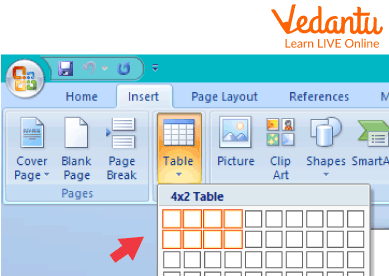
Table Insert Option.
Step 3. Select Insert > Table > Insert Table to create a bigger table or to edit an existing table.
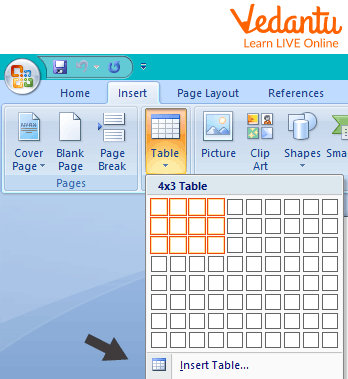
Selecting Table Size.
Step 4. The document will insert a table with the specified number of rows and columns.
By using the tab or arrow keys or by clicking on the necessary cell, you may move the pointer inside a table. Tables can be updated as needed after being inserted into a text. The table's columns and rows can be added to or eliminated.
Tips:
You may rapidly create a table using text that has already been divided into tabs. Choose Convert Text to Table after choosing Insert > Table.
Choose Insert > Table > Draw Table to create your own table.
Steps to Insert a Row and Column:
Follow the following steps to insert a Row and Column in your document:-
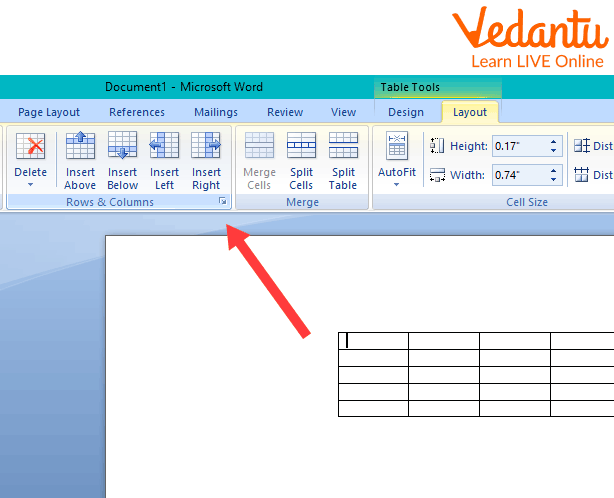
Inserting Rows and Columns.
Row Addition:
Place the insertion point directly in the cell where the row is to be placed above or below.
Choose Table > Insert > Rows Above or Below.
Add a Column:
Position the insertion point inside the column next to the location where a new column is to be placed.
Under Table > Insert > select Columns to the Right or Columns to the Left.
Steps to Delete a Row and Column:
Follow the following steps to delete a Row and Column in your document:-

Deleting Rows and Columns.
For Row Deletion:
Put the insertion point in the row that has to be erased.
Select Delete Rows in the Table.
For Column Deletion:
Place the insertion point in the removed column.
Choose Delete Columns From Table.
Summary
The option to easily insert a table into a word document is available in Microsoft Word. Numerous procedures are possible in tables, including entering and removing data. Tables are made up of rows and columns. The intersection of a row and a column is known as a cell. Tables may be used for a lot more than merely showing and arranging data.
You may simply alter the number of columns and rows to suit your needs. To build a larger table or to alter an existing table, select Insert > Table > Insert Table. Advice: By utilizing text that has already been tab-separated, you can quickly make a table.
Solved Questions
1. Why do we create tables?
Ans: Tables are used to arrange data that is too complex or extensive to be fully presented in the paragraph, enabling the reader to immediately see the outcomes. They can be used to draw attention to trends or patterns in the information and to improve the readability of a publication by omitting numerical information.
2. What are tables in MS Word
Ans: In a table, cells are organized in a grid in rows and columns. Tables are helpful for a variety of activities, including the presentation of text and numerical data. You can make a new table in Word, turn text into a table, and style and format already-existing tables.
Learning by Doing
Write true or false:
1. MS Word does not provide an option to insert tables. (T/F)
2. In a table, cells are organized in a grid in rows and columns. (T/F)
3. To create a simple table, select Insert > Table in MS Word. (T/F)
4. One can not insert multiple tables in a document. (T/F)
FAQs on Creating Tables
1. What benefits does a table offer?
Tables provide for quick and easy reading of issues shown in rows and columns. Due to their straightforward design, adaptability, and convenience of use, they may be used often for benefit-risk dialogues.
2. What does a table title mean?
In an MS Word document, the titles of the tables aid readers in understanding how the tables relate to the remainder of the material. When seen separately, they can also make tables simpler to comprehend.
3. What sort of program is Microsoft Word?
A word processing tool called Microsoft Word enables the generation of both straightforward and intricate papers. You will have access to both the online and download versions of the program when you subscribe to Office 365.