
PowerPoint
Microsoft PowerPoint is essentially a graphics presentation software application that comes in the same package of software as MS Access, MS Excel, MS Word, and MS Paint, issued by Microsoft Office. It is a software that helps the user in formulating and arranging their data and information in the form of slides, which enhances the clarity and communication of the subject, along with adding a visual aspect to the data which makes it more appealing and presentable.
Thus, it can be used for presenting business ideas and plans, and visually presenting the data also makes learning with the data a lot easier, thus can be used by teachers in schools for making learning fun and uncomplicated.
Meaning of PowerPoint
PowerPoint is a software that is designed to make graphical presentations in the form of individual pages also known as slides.
Features of PowerPoint
Some of the features available in Microsoft PowerPoint are stated below.
Customising Colour Schemes
Adding Animations
Creating and Adding tables
Adding images
Adding and Managing Hyperlinks
Creating Custom Shows
Creating and Importing Charts
Easy exporting to MS Word
How to Start PowerPoint?
To Start PowerPoint:
Click on Start

Start Icon
Click the following in sequence stated: All Programs->Microsoft Office->Microsoft Office PowerPoint
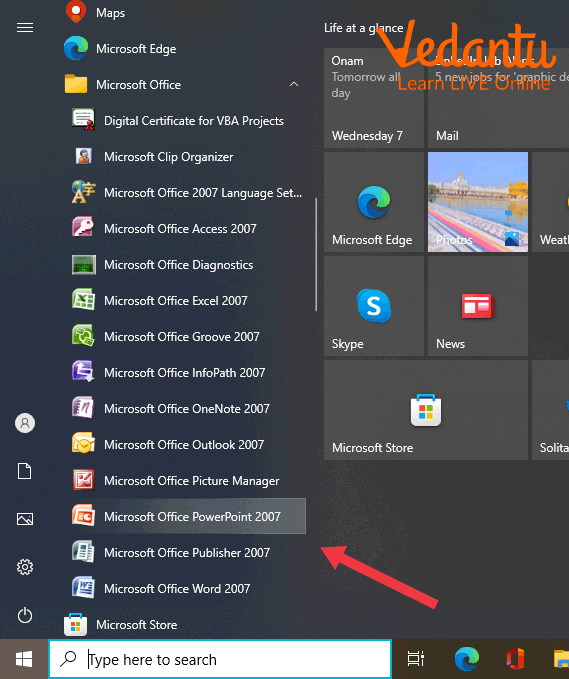
Starting PowerPoint
The Microsoft Office PowerPoint window will appear, starting the software.
How to Open a Blank Presentation?
By default, when we open PowerPoint for the first time, it opens to a new presentation but for future purposes, if we want to open a new presentation, we can do so by following the below-given steps.
Click on New Presentation link on Getting Started pane on the left which results in the appearance of a new window.
Select on Blank Presentation, when the new presentation appears along with it a Layout pane on the right will also appear.
Select any desired layout from the list.
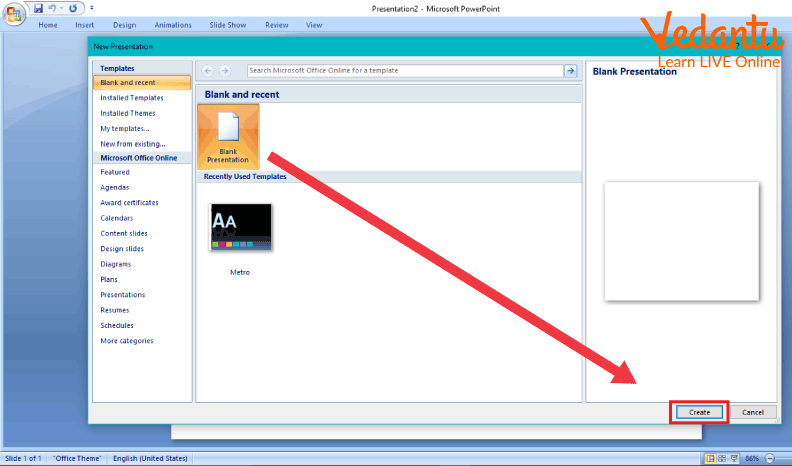
Opening a New Presentation
Uses of PowerPoint
Uses of PowerPoint in Education:
Since PowerPoint offers the feature of adding images and animations, learning by visualisation makes the learning experience more fun and simplified, and researchers state that visual information is retained for a longer amount of time thus it makes the whole process more beneficial.
Uses of PowerPoint in Business:
Business is mainly about creating a well-laid out roadmap and planning for the project at hand and then executing it. With PowerPoint we can assure a more organised output with a solid structure.
Uses of PowerPoint for Government and Citizen Services:
PowerPoint is also a good option, from other software bundled within MS Office, for storing records and since it's also printable, it provides easy access to the records for government and citizen services to the seekers.
Summary
MS Office PowerPoint is an application for making graphical presentations thus adding a visual aspect to our data, enhancing its concept, and leading to easier communication. The software offers various features like Customising colour schemes, adding graphics, images, and animation, etc. Thus it serves as a salient software under MS Offices.
Sample Questions
1. How can we view or run a presentation?
Ans: To run a presentation, either click on the F5 key or select Play from Beginning on the Slideshow Pane.
2. How can we add a blank slide to our presentation?
Ans: For adding a new slide in the same presentation simply click on the Slide icon on the Insert tab and choose the type of slide you want to add from the drop-down menu which unfolds on the screen.
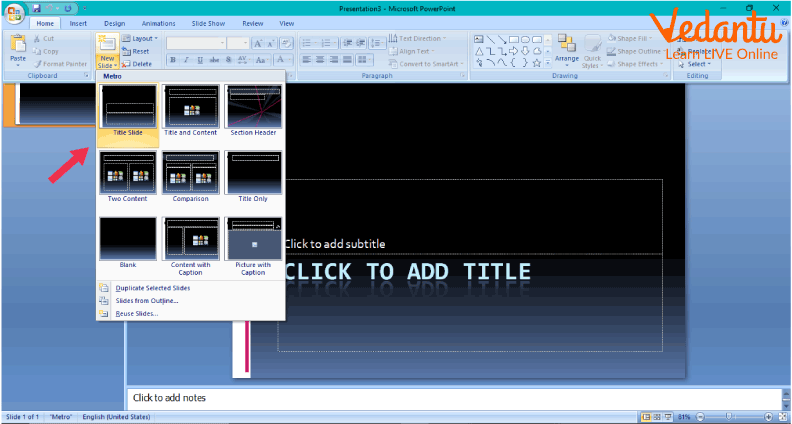
Adding a New Slide
Practice Questions
State whether the following statements are True or False :
In PowerPoint we can use animations.
PowerPoint cannot be used to store records.
PowerPoint allows us to graphically represent data.
We can not export data from PowerPoint to Word.
Answers:
True
False
True
False
Fill in the blanks with the appropriate answers:
We can add _______, ________ and _________ which gives our presentation a visual aspect.
PowerPoint is a software designed and issued by _______
PowerPoint presents information in the form of individual sheets termed as ________.
Answers:
Graphics, images, animations
Microsoft Offices
Slides
FAQs on Introduction to PowerPoint
1. What is the difference between the transition effect and the animation effect in MS Office PowerPoint?
Transition effects are used on transitioning from one slide to another, whereas Animation effects can be used on the text or the images on the slide.
2. Can we insert sound in a presentation?
Yes we can also insert sound in our presentation.
3. Is Microsoft Office PowerPoint a software?
Yes MS Office PowerPoint is a software application issued by MS Offices.