
Learn the Steps of Copying a Picture or Parts of a Drawing
We use the paint screen's painting area to create our illustrations. Users of the free application MS Paint may make straightforward illustrations and images. If you're drawing a garden, make sure there are lots of flowers in it. You can generate several copies of a single flower to make a lot of flowers after taking one. Read ahead to know how this can be done.
Copying Parts of a Drawing
How to copy parts of a drawing? Copy or Copy Pictures are available when you right-click an image. Click Paste in MS Paint after that. Now, your image will be visible in the working area.
The Act of Copying a Drawing in the Same Image
Using the selection tool, choose a region.
Move the mouse pointer over the region you've chosen. This is the new state.
Depress CTRL or Alt (keep pressed). Drag and drop is a simple way to replicate a picture.
A floating selection has been created from the image's duplicated portion. Apply the floating selection after placing it in the appropriate position.
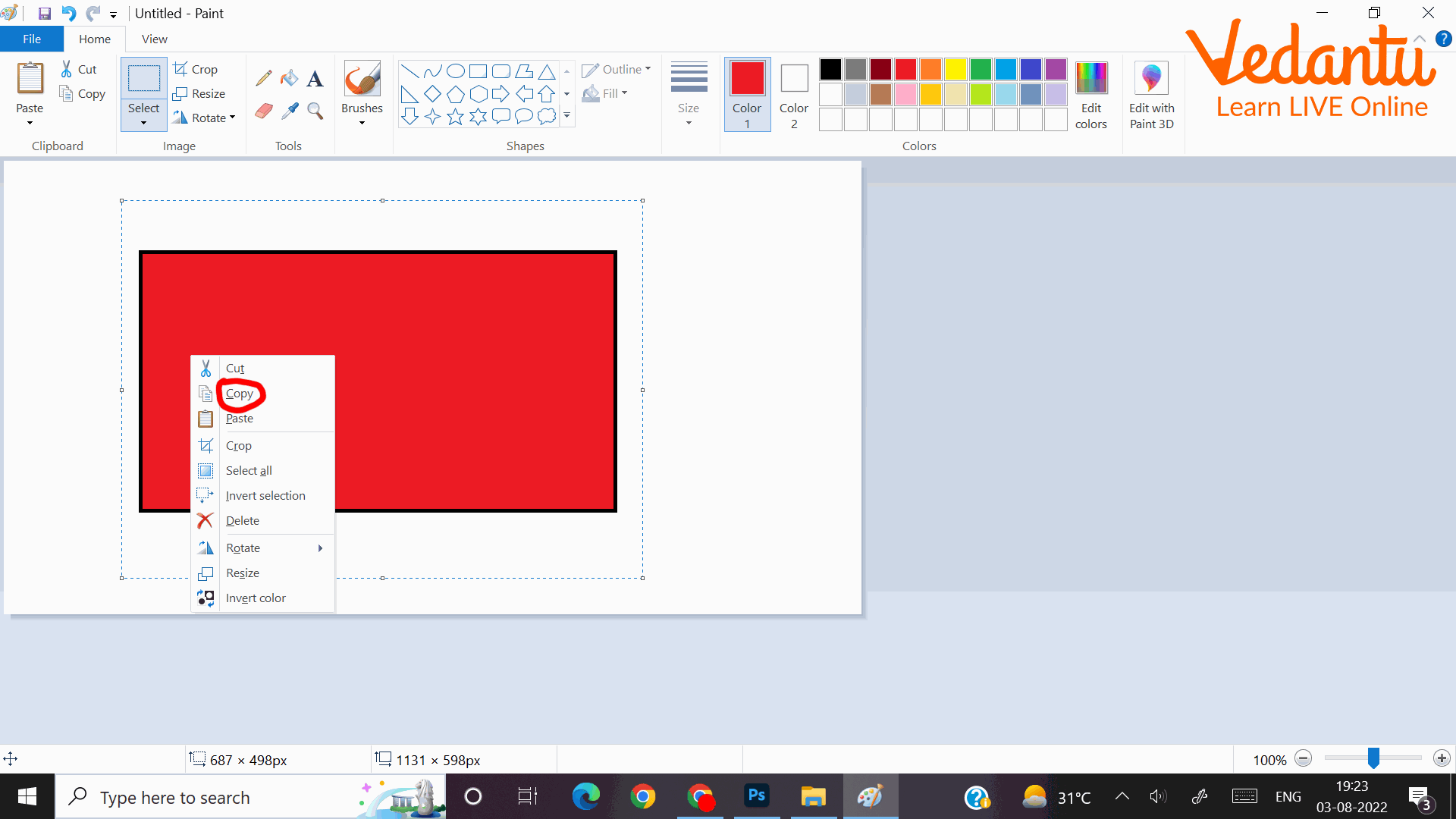
Using Select Tool and Copying
Moving a Part of Drawing Within the Same Picture
Using the selection tool, choose a region.
Move the mouse pointer over the region you've chosen. This is the new state.
Drag and drop the chosen image to duplicate it.
A floating selection has been created from the image's duplicated portion.
Apply the floating selection after placing it in the appropriate position.
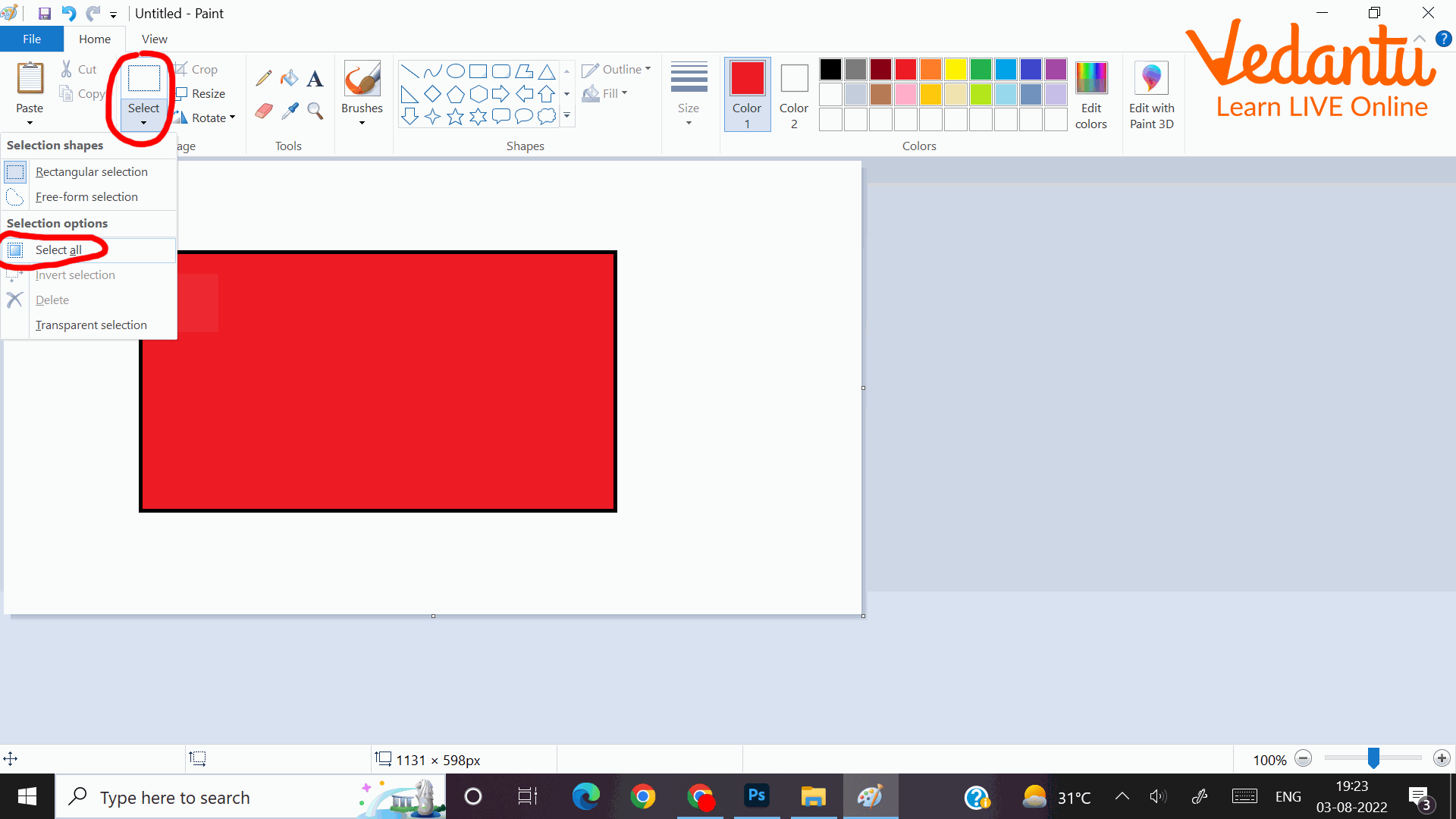
Using Select Tool to Move a Part of the Drawing
Utilising the Clipboard to Copy a Part of a Drawing
Using the selection tool in the source picture, pick the drawing area.
Select Edit/Copy.
Pick the intended picture. Decide on Edit/Paste. Open a dialogue window and choose the suitable choice.
A floating selection is created using the image's copied portion. The arrow keys or the mouse can be used to position it.
Steps of Copying a Part of Drawing
Follow these steps to copy a section of a drawing:
Choosing the Pick tool Enter the drawing area using the cursor.
To anchor a corner of the flexible box, press and hold the left mouse button.
Draw a box around the region you wish to describe by dragging the cursor there (the dotted border shows the selected area).
After you've enclosed the area, let go of the mouse button.
From the Edit menu, choose the Copy option.
Afterward, choose Paste from the Edit menu.
In the upper-left corner of the screen, a duplicate of the selected portion displays.
By dragging, you may move this portion of the design to any location you like.
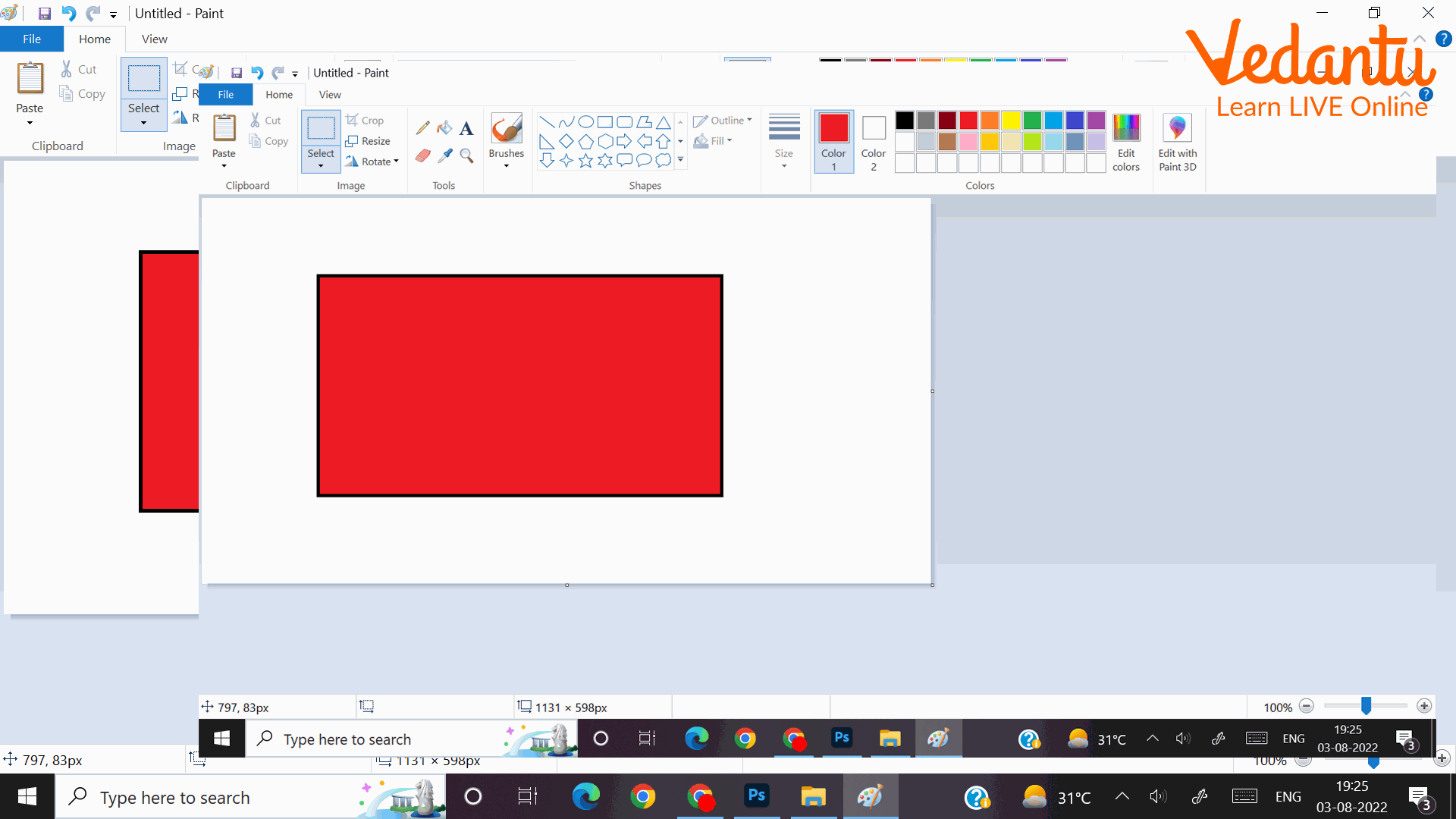
Duplicate a Part and Move
Points to Remember
An excellent approach to relax your creative muscles and just sketch is to copy.
When you right-click a picture, you get the choice of Copy or Copy Picture. After that, click Paste in MS Paint. The working space will show your image.
Drag and drop is a simple way to replicate a picture. A floating selection will be created from the image's duplicated portion.
Learning by Doing
Right-click inside the selection box and select "_" to copy the image. (Fill in the blank)
The Copy option is located on the Edit menu. (True/False)
_ is a simple way to replicate a picture. (Fill in the blank)
Sample Questions
1. John and Mary are talking about various painting-related tasks. Who is accurate?
Mary: We can save time by making many copies of the same drawing.
John: No, we only have a limited amount of time to reproduce any drawing. You must start over if you go above that threshold.
Mary is right.
John has it right.
Both options are partly accurate.
Both are true.
Both are mistaken.
Ans: (A)
Correct Choice
Mary is right (A). As a result, choice (A) is the right one.
Inappropriate Choices:
(B) John is mistaken. Option (B) is erroneous as a result.
(C) Mary is entirely correct, whereas John is entirely mistaken. Therefore, the answer is not (C).
(D) Both are mistaken. Option (D) is erroneous as a result.
(E) Neither of these is incorrect. Consequently, option (E) is untrue.
2. The steps for copying a photograph are listed below. The steps are presented incoherently. Set them up properly.
Choose the Pick tool .
Position the cursor inside the painting space.
To anchor a corner of the flexible box, click and hold the left mouse button.
Move the cursor until the box completely encloses the region you want to describe.
After you've enclosed the area, let go of the mouse button.
Select the Copy option from the Edit menu.
Select Paste from the Edit menu after that.
VII -> VI -> V -> IV ->III ->II -> I.
VI -> V -> IV -> II -> III -> I -> VII.
I ->II ->III -> IV -> V -> VI -> VII.
II ->III -> V -> IV -> I -> VI ->VII.
IV -> III -> II-> I -> V -> VI ->VII.
Ans: Correct Choice (C).
Steps are correctly arranged in option (C).
Inappropriate Choices:
(A) The order of the steps in option (A) is wrong.
(B) The steps in option (B) are wrongly organised.
(D) The stages in option (D) are wrongly arranged.
(E) The steps in option (E) are wrongly organised.
Summary
A paintbrush is a tool used in image editing and painting. It is a piece of software that allows users to virtually "draw" on a digital image. In this article, you learnt about the idea of copying specific portions of drawings in this article, along with some methods for accomplishing this task. By pushing and holding down the left mouse button inside the selection box, you may drag your image. To copy the image, right-click inside the selection box and choose "Copy." The image may then be copied and pasted into another paint software or document.
FAQs on Using Paintbrush for Copying Parts of a Drawing
1. How does Paint replicate a part?
An image can be pasted into MS Paint.
Select Copy or Copy Image by doing a right-click on the image. Next, select Paste in MS Paint.
2. How many times can you copy and paste a picture?
If you just need to copy a picture once, simply select the tab you need to place it on and press Ctrl + V or the Paste option three times.
3. How does copying a picture work?
The picture is kept in a copy. If you choose "Copy Image," it will be the image's binary data.